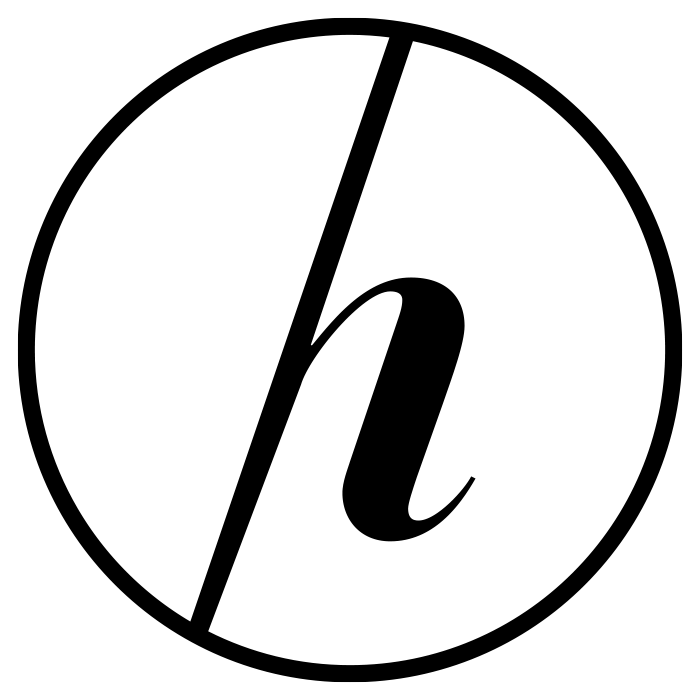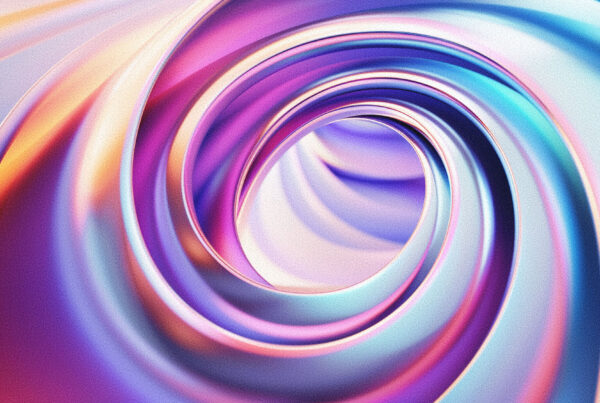Let’s be honest: in the creative world, we’re all drowning in files. Thousands of images, dozens of versions, assets scattered across drives and clouds. Yet, despite the chaos, most creatives overlook one of the best solutions sitting right inside their Adobe subscription—Adobe Bridge. This isn’t just another file browser. It’s the unsung hero that can save you hours, keep you organized, and make your creative process a whole lot smoother. If you’re not using Bridge, you’re missing out. Let’s break down why.
Why Adobe Bridge Deserves a Spot in Your Workflow
Adobe Bridge is more than just a glorified Finder or Windows Explorer. Think of it as mission control for your entire creative universe. It centralizes your assets—images, videos, graphics, fonts—and lets you preview, sort, rate, and tag files in a way that’s actually useful. The beauty? It’s tightly integrated with Photoshop, Illustrator, InDesign, and the rest of the Creative Cloud suite. That means you can batch rename, add metadata, and launch files straight into your favorite apps, all without the clunky back-and-forth.
Let’s talk about sanity. When you’re juggling multiple projects, deadlines, and clients, Bridge acts like a digital librarian who never calls in sick. It brings order to chaos, letting you organize by project, client, or campaign. Want to quickly find all assets tagged “Spring 2024” or filter by color profile? Bridge can do it in seconds. It’s the kind of workflow upgrade that, once you try it, you’ll wonder how you ever survived without.
Streamlining Tasks for Digital Designers with Bridge
Digital designers are constantly wrangling assets—icons, logos, typography, mockups, and reference images. Bridge is a game-changer here. It lets you preview PSDs, AIs, and even layered files without opening them, which means no more hunting blindly through thumbnails or launching heavy apps just to check a file. You can create collections for each project, assign ratings and labels, and even batch-process files (think: resizing dozens of images for web and mobile in one go).
The real secret sauce is Bridge’s ability to manage version control and collaboration. Need to send a batch of assets to a developer or client? Use Bridge to export contact sheets or PDFs with previews. Want to ensure your team is always working off the latest logo? Centralize your brand assets in Bridge and keep everyone synced. It’s not just about saving time—it’s about reducing errors and keeping your design workflow frictionless.
How Photographers Can Benefit from Adobe Bridge
Photographers, I’m looking at you. Bridge is your best friend when it comes to culling, sorting, and managing massive shoots. Unlike Lightroom, Bridge doesn’t force you into a catalog system. You can browse and manage files right where they live, tagging selects, applying star ratings, and adding keywords for easy retrieval later. Bridge’s batch renaming and metadata editing tools are built for speed, which is crucial when you’re dealing with hundreds (or thousands) of RAW files.
But it doesn’t stop there. Bridge integrates seamlessly with Camera Raw, letting you make quick global edits without ever opening Photoshop. Need to deliver images in multiple formats or sizes? Batch export is a breeze. Plus, if you’re collaborating with retouchers or clients, Bridge makes it easy to share previews and organize feedback. For photographers, it’s the organizational backbone you didn’t know you needed—but once you start, you’ll wonder how you ever lived without it.
Here’s the bottom line: Adobe Bridge is the creative professional’s secret weapon. Whether you’re a designer buried in assets or a photographer juggling files, Bridge brings order, speed, and sanity back to your workflow. Stop treating it like an afterthought—put it at the center of your creative process and watch your productivity soar. Your future self (and your hard drive) will thank you.