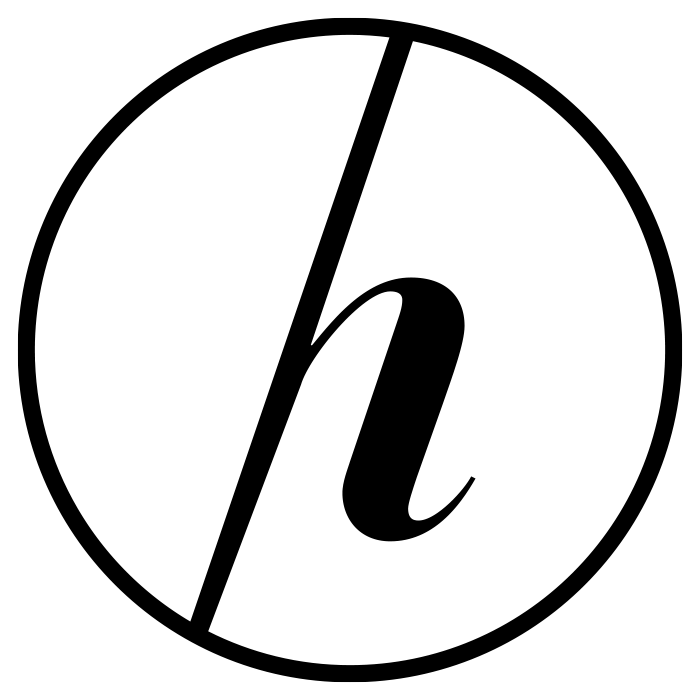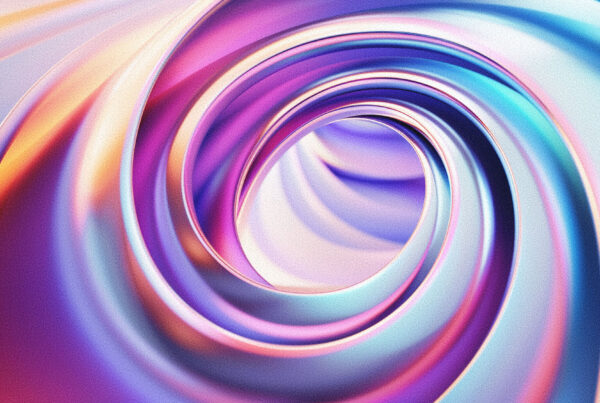In the fast-paced world of graphic design, efficiency isn’t just a bonus—it’s a necessity. Adobe InDesign remains a cornerstone for creating professional layouts, but even seasoned designers can find themselves bogged down by repetitive tasks and manual adjustments. Enter automation scripts: the secret weapon for designers who want to work smarter, not harder. If you’re still performing every step by hand, it’s time to supercharge your workflow. Here’s why automation matters and which scripts every InDesign pro should have in their toolkit.
Understanding Automation in Adobe InDesign Workflows
Automation in Adobe InDesign is not just a trend—it’s a paradigm shift in how designers approach complex projects and daily tasks. At its core, automation involves using scripts or plugins to carry out repetitive and time-consuming actions, freeing up valuable creative energy. Whether you’re laying out a 200-page catalog or prepping social media graphics, automation can handle the grunt work, leaving you to focus on design thinking and innovation.
The beauty of automation in InDesign lies in its scalability. Scripts can be tailored to suit everything from small batch updates to massive, multi-document operations. For designers juggling multiple clients or tight deadlines, these tools are indispensable. They seamlessly integrate into existing workflows, requiring minimal setup and offering immediate productivity gains.
Let’s be clear: automation isn’t about replacing designers; it’s about empowering them. By delegating mundane tasks to scripts, designers can reclaim hours lost to tedium and redirect their efforts toward more strategic, high-impact work. The result? A workflow that’s not only faster, but also more consistent and less error-prone.
Key Benefits of Using Scripts for Graphic Designers
First and foremost, scripts save time—a designer’s most precious commodity. Tedious tasks like renaming layers, resizing images, or updating text styles can eat up hours over the course of a project. With the right script, these actions are executed in seconds. This efficiency boost translates directly into more billable hours, faster project turnarounds, and less overtime spent wrestling with software minutiae.
Beyond speed, scripts ensure consistency—a critical factor in professional design. Manual processes are prone to human error: a missed font change here, a misaligned image there. Automation eliminates these inconsistencies, ensuring that every document, page, or asset adheres to the same high standard. For agencies and freelancers alike, this means fewer client revisions and more polished deliverables.
Finally, using scripts unlocks a level of customization that’s simply unattainable through InDesign’s default interface. Want to batch export all anchored images? Need to convert all spot colors to CMYK with one click? Scripts make it possible, letting designers tailor their tools to the unique demands of each project. The result is a workflow that’s not only efficient, but also truly your own.
Top 5 Essential InDesign Automation Scripts Explained
- Batch Find/Change Script
Every designer knows the pain of needing to update a phrase, color, or style across dozens (or hundreds!) of pages. The Batch Find/Change script is a lifesaver, allowing you to automate global changes in text, GREP, and even object styles. Forget about manual search-and-replace—this script handles complex, multi-step updates in a fraction of the time, ensuring accuracy and consistency throughout your document. - Image Relinker Script
Managing links is a constant headache, especially when assets move between folders or servers. The Image Relinker script scans your document for missing or outdated links and automatically reconnects them, even if the file paths have changed. This is invaluable for large projects or collaborative environments where assets are frequently updated or relocated, saving hours of hunting down files. - Automatic Page Numbering and Section Management Script
Manual page numbering is a relic of the past. With an automation script, you can insert, update, and format page numbers or section headers across your entire document in a single operation. These scripts handle even complex layouts with multiple sections, ensuring your navigation is always up-to-date—no matter how many edits you make to the document’s structure. - Export All Anchored Images Script
Extracting images anchored within text frames for repurposing or sharing can be a nightmare if done by hand. This script automates the process, exporting all anchored images in your document to a designated folder with a single click. It’s a must-have for anyone working on image-heavy publications or needing to prepare assets for web or print outside of InDesign. - Layer Renamer and Organizer Script
Well-organized layers are essential for collaboration and future edits, but renaming and sorting them manually is tedious. The Layer Renamer and Organizer script lets you batch-rename, reorder, and group layers according to your preferred conventions. It’s a small touch that pays big dividends in clarity and efficiency, especially on sprawling documents or when handing off files to other designers.
In a landscape where deadlines are tight and expectations are sky-high, automation isn’t just a nice-to-have—it’s your competitive edge. These five InDesign scripts offer a tangible upgrade to your workflow, slashing hours of busywork and letting you focus on what really matters: your creative vision. Don’t settle for slow, manual processes. Embrace automation, and watch your productivity—and your portfolio—reach new heights.